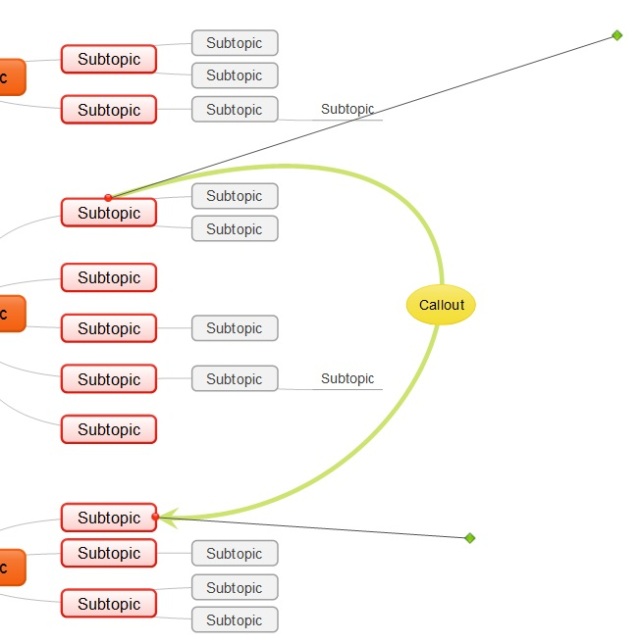MindMaple offers users many ways to customize their mind maps. In this post, we’ll make a map that illustrates how you can customize the colors and design of your maps.
There are various preset color themes you can use for mind maps in MindMaple Pro (a limited number of themes is available in MindMaple Lite). These can be accessed by selecting “Format” on the top ribbon, and selecting “Theme Color.” This will initiate a drop-down menu from which you can select a number of colors, and create your own color theme if you wish.
What if you want to make a map that will be visually unique? Let’s imagine you want to make a mind map about the colors of the rainbow. It’s hard to imagine a situation in which you’d need to make a map like this, but it provides a good illustration of how to customize your maps.
Here’s how your map will look starting out:
Let’s liven up this map! Right-click the main topic, and select “Format Topic” (or hit the shortcut Ctrl + 1). From this menu, you can customize a number of features about your topic. For our main topic, let’s select the “rainbow” from the “Preset colors” drop-down menu.
Rainbow is a “Gradient fill,” but you can also use solid colors to customize your topics, as well as images or textures. For a gradient fill, you can choose from a number of gradient layouts, including linear, rectangular, and radial. Radial creates a curved effect that matches well with the rainbow pattern, so let’s choose that.
Our main topic still has an orange border, which looks strange juxtaposed with the rainbow. Let’s change it to a thin black border. Select the topic, and enter the “Format Topic” menu (by right-clicking or hitting Ctrl + 1). Select “Line Color” from the menu on the left, and select “Solid line” choosing black as the color.
While still in the “Format Topic” menu, select “Line Style” from the left menu, and decrease the Width by 1 point. Our map will now look like this:
Now let’s get started on the individual topics. Select the “Red” Topic and enter the “Format Topic” menu. Select “Solid fill” and choose a red color. Then select “Line Color” from the left menu, choosing “Solid line” and a darker red color for the line.
Let’s get a little bit more detailed and give the red topic a gradient fill. In the “Format Topic” menu, select “Fill” from the left menu, then select “Gradient fill.” Underneath “Gradient stops,” you should see a drop down arrow next to the words “Stop 1.” Clicking the arrow shows there are currently 4 stops (you can add or remove stops). For each stop, you can choose a different color to add to the gradient. By adjusting the “Stop position” bar for the each stop, you can control where each color will fade into the next color. Try experimenting with the various settings to see what you prefer.
Let’s increase the text size to make it more visible, and change the font color to white over the darker backgrounds. To do this, highlight the text you wish to change and click the “Style” tab on the top ribbon. Then change the text font, color, size, and other options.
Now let’s change the branch shape to let us show off more colors! Select the central topic, and click the “Style” tab from the top ribbon. Clicking the arrow next to “Branch Shape” will show a drop-down menu from which you can select a number of branch styles. Let’s select “Tapered Curve.”
To change the color of an individual branch, select the topic attached to the branch and click the “Style” tab. Click the small arrow at the bottom right of the “Branch Style” box on the ribbon to open the “Format Branch” menu. From here you can customize the branch shape, color, and style.
For one final touch, let’s change the shape of the topics. Select all topics (Ctrl + A is a handy shortcut), select the “Style” from the top ribbon, and select “Topic Shape” from the “Topic Style” box. A drop-down menu will appear, from which you can choose a number of options. Let’s select “Oval.”
Our finished map!